Physical Address
304 North Cardinal St.
Dorchester Center, MA 02124
Although grading performance can be enhanced by interpolation to the nearest 0.1 grade unit, most practitioners find the process of mental interpolation between two discrete grading steps to be quite difficult, notwithstanding the fact that this task becomes easier with practice. One way of partially overcoming this difficulty is to re-engineer the grading scales into a continuous movie sequence, progress through which can be controlled by the clinician attempting to decide on a grade. Modern computer software technology is available to undertake such tasks; the process of merging discrete images into a continuous movie sequence is known as ‘morphing’. The results of morphing will be familiar to many readers because this technique is used extensively in the visual arts to change the appearance of an object or person into another – for example, changing the face of one person seamlessly into that of another.
Morphing is a technique that allows accurate interpolation of numerous progressively changing images between a ‘start’ image and an ‘end’ image, which are calculated pixel by pixel. When these images are presented one after the other in rapid succession, a movie or animation results, allowing one to observe the ‘start’ image being transformed into the ‘end’ image. The greater the number of interpolated images, the smoother will be the movie sequence. If the ‘start’ and ‘end’ images are not identical, the morphing technician can use software to link common elements in these images, and these elements are identified manually. The only limitation to the number of interpolated images is the amount of computer memory available because a high-resolution image in many colours can be memory intensive.
Morphing animation sequences have been developed for each of the 16 complications depicted in Appendix A and have been incorporated into a computer program called ‘Efron Grading Morphs’. This can be downloaded from the Expertconsult website ( www.expertconsult.com ) by using the code in the front of this book.
Efron Grading Morphs and ‘The Efron Grading Tutor’ (described later) can be operated on either IBM-compatible personal computer platforms (Windows 7, Vista, XP or higher) or Apple Macintosh platforms (Mac OS X or higher). The software may also operate on other computer configurations, although full testing has only been performed on the previous configurations.
The operation of the Efron Grading Morphs program is described later.
When the Efron Grading Morphs program is opened, a title page appears. Click on ‘Skip’. A second window appears, from which you can choose any one of the 16 available grading morphs shown in the vertical scrolling menu along the left of the window.
The choice of available morphs can be viewed by either (1) clicking on the scroll handle and dragging it up or down or (2) clicking on the up or down arrows until the desired complication can be seen. Once located, click on the desired complication. It will become highlighted in a yellow box, and the corresponding grading morph will be displayed in the centre of the window. The slide bar immediately beneath the grading morph can be adjusted by clicking and holding the small white rectangular slide bar control handle and moving it in the appropriate direction. When the slide bar control handle is moved to the right, the grading morph advances and the level of severity increases. Moving the slide bar control handle to the left will reverse the grading morph to a lower level of severity. The slide bar control handle can be moved back and forth in this way until the desired level of severity is achieved.
The numeric grading indicating the level of severity of the condition being displayed is indicated in the box on the right-hand side as the grading morph is adjusted. This numeric grading is indicated to the nearest 0.1 grading scale unit, with the range being 0.0 (normal) to 4.0 (severe). The slide bar control handle can be released, re-engaged and moved as many times as required, before selecting an alternative grading morph or quitting.
The Efron Grading Morphs program window is shown in Figure 3.1 . In this example, papillary conjunctivitis has been selected; this is highlighted by a yellow box in the vertical scrolling menu on the left-hand side of the window. The slide bar control handle has been advanced to grade 2.7; this numeric grade is also displayed in the right-hand-side panel.
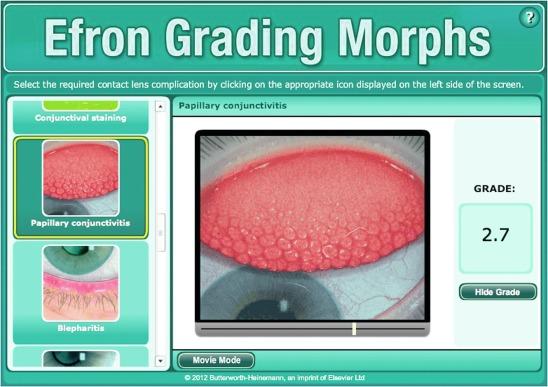
For masking purposes, the numeric grading can be ‘hidden’ by clicking on the button ‘Hide Grade’ button beneath the numeric grade window. The numeric grading can then be revealed again by clicking on same button, which is now called ‘Show Grade’. The operator can toggle between the ‘Show Grade’ and ‘Hide Grade’ modes as often as required.
To view a movie sequence of the selected morph, click on ‘Play movie’. A movie sequence of the morph, which lasts approximately 10 seconds, will be shown.
A different grading morph can selected by clicking on a different complication in the vertical scrolling menu. The operating procedure as described previously is identical for all 16 grading morphs.
Clicking the ‘?’ (Help) button in the top right corner of the window opens a separate window, which pictorially indicates how the program should be used. In this view, clicking on the ‘Close’ button in the upper right corner will reopen the main window platform, from which any of the 16 grading morphs can again be selected.
Simply close the window in the usual manner to quit the program.
Become a Clinical Tree membership for Full access and enjoy Unlimited articles
If you are a member. Log in here